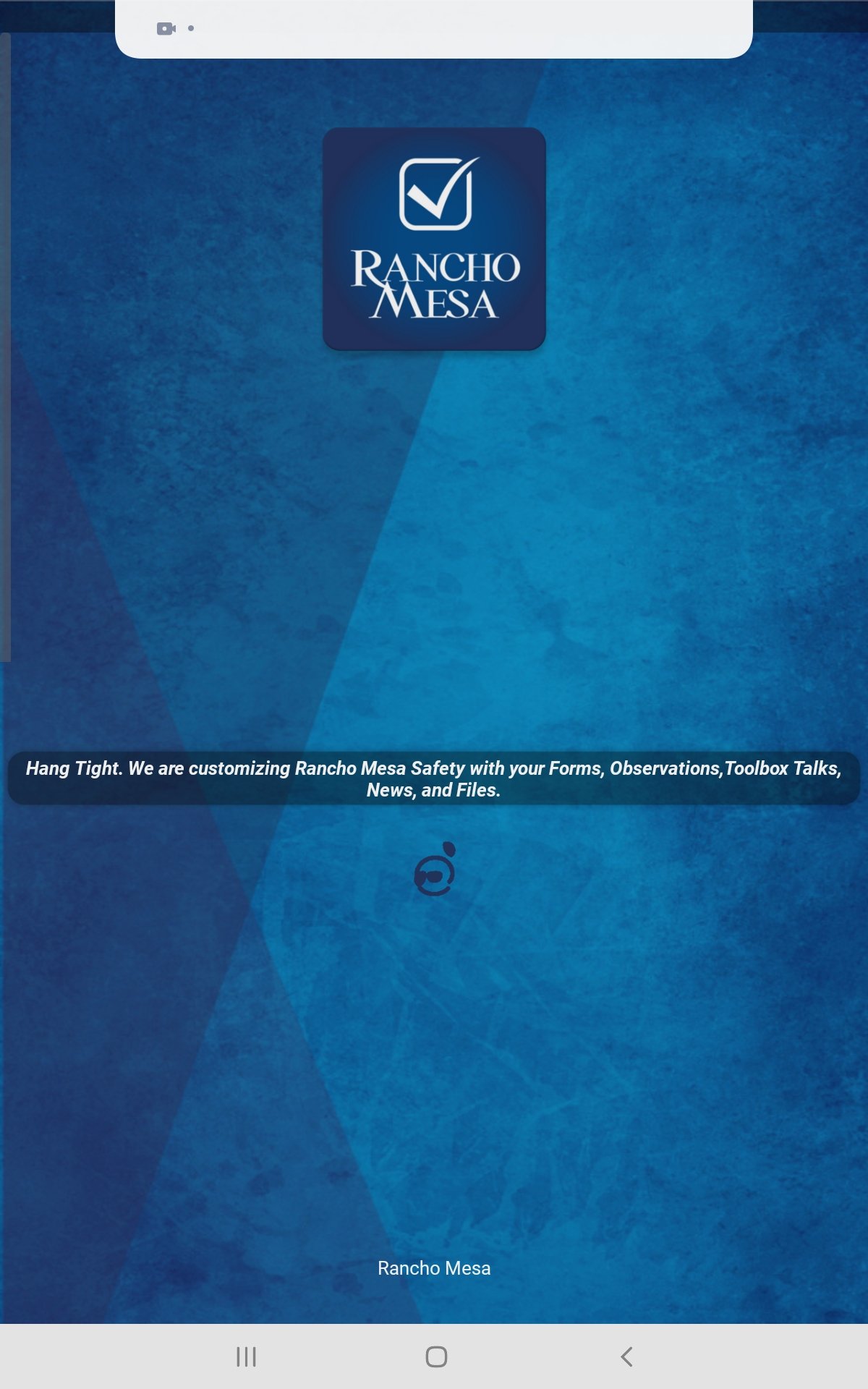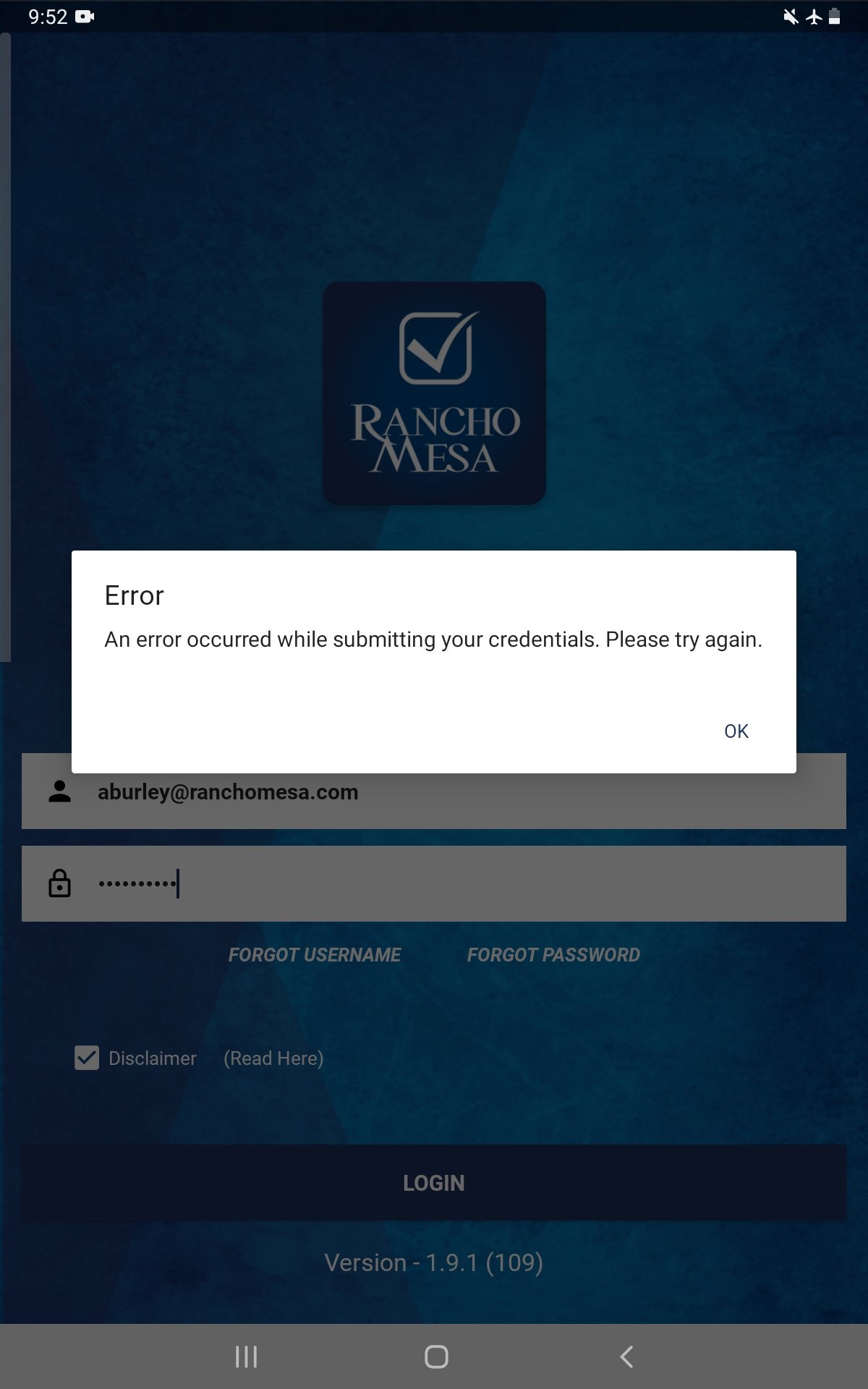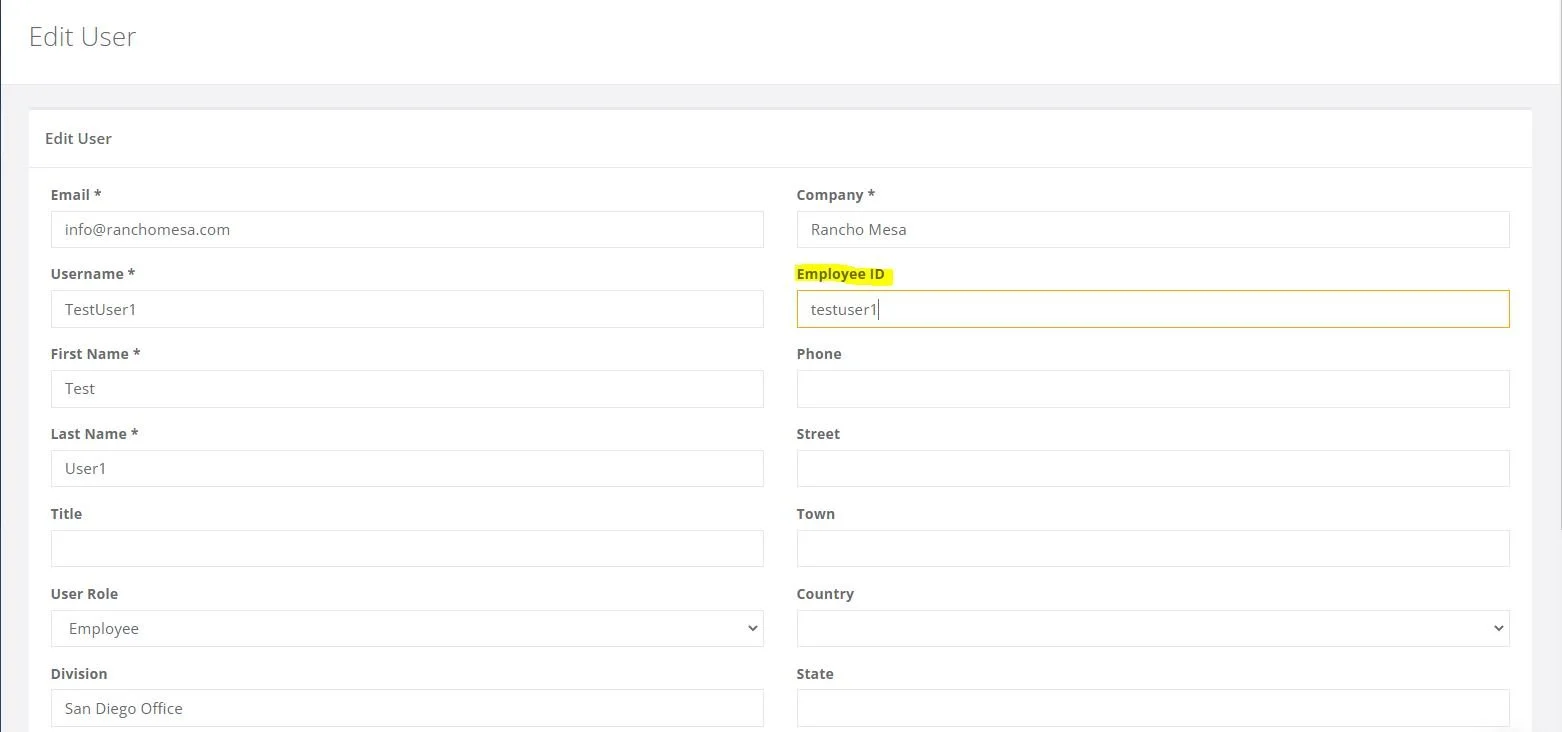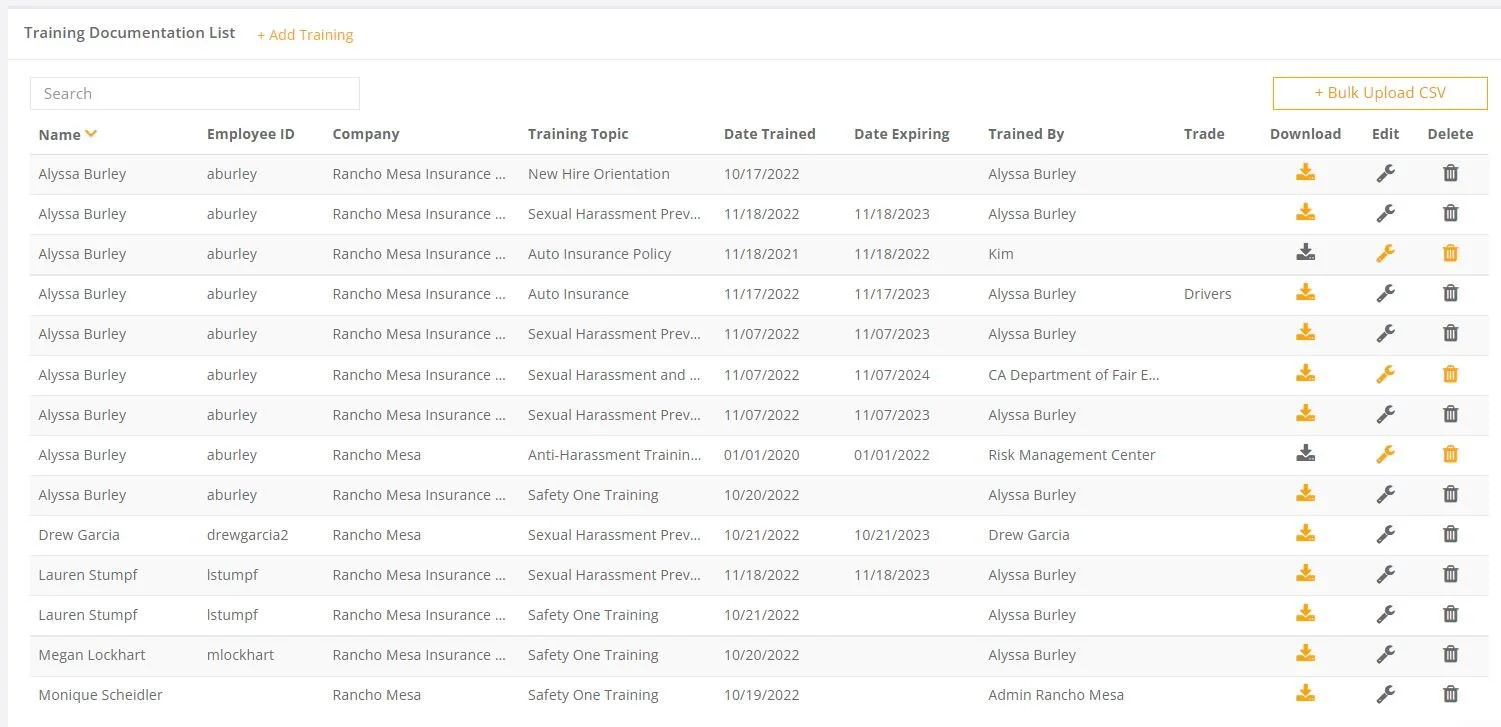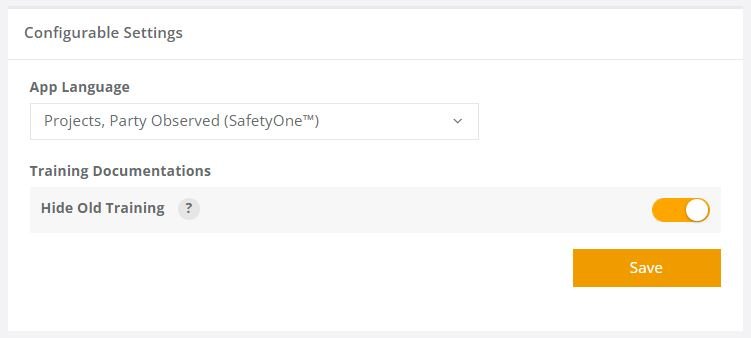Is the SafetyOne™ App HIPAA compliant?
The developer of the SafetyOne™ App is not considered a covered entity since they do not directly deal with patient data. Rancho Mesa’s clients, however, may create forms that ask for patient data. In this case the developer would rely on Rancho Mesa’s client to be HIPAA compliant in how they use the data.
Rancho Mesa limits access to client data on the SafetyOne™ App to Client Services Personnel for support and statistical use only. If you decide to use the SafetyOne™ App to collect and/or maintain patient data, we can discuss your individual scenarios with your Client Services Coordinator.
The developer of the SafetyOne™ App is not considered a covered entity since they do not directly deal with patient data. Rancho Mesa’s clients, however, may create forms that ask for patient data. In this case the developer would rely on Rancho Mesa’s client to be HIPAA compliant in how they use the data.
Rancho Mesa limits access to client data on the SafetyOne™ App to Client Services Personnel for support and statistical use only. If you decide to use the SafetyOne™ App to collect and/or maintain patient data, we can discuss your individual scenarios with your Client Services Coordinator.
Can I scan QR Codes from the SafetyOne™ mobile app?
In the upper right corner of all the SafetyOne™ mobile app screens, there is a QR icon. Click the icon to open a QR Code reader. This can be used to scan any QR Codes.
In the upper right corner of all the SafetyOne™ mobile app screens, there is a QR icon. Click the icon to open a QR Code reader. This can be used to scan any QR Codes.
Why can't I login when I'm offline?
When you first login to the SafetyOne™ mobile app, you’ll need to have an internet connection. This allows the mobile app to verify your login credentials and download the appropriate data to your device.
However, when you are offline (without an internet connection) you can use the SafetyOne™ mobile app as long as you did not previously login out.
When you first login to the SafetyOne™ mobile app, you’ll need to have an internet connection. This allows the mobile app to verify your login credentials and download the appropriate data to your device.
You’ll see the message “Hang Tight. We are customizing Rancho Mesa Safety with your Forms, Observations, Toolbox Talks, News and Files.”
However, when you are offline (without an internet connection) you can use the SafetyOne™ mobile app as long as you did not previously login out.
If you previously logged out of the app, you’ll receive the message “Error: An error occurred while submitting your credentials. Please try again.” when you attempt to login.
Tip: If you know that you’ll be in an area without reliable cell service/internet, login to the SafetyOne™ mobile app prior to going into those areas to ensure you’ll have access to your Observations, Mobile forms and Toolbox Talks.
Why aren't my employee's Certifications showing up when we scan their QR Code?
The employee certifications and training history is available via the employee’s individual QR codes when the employee has an employee ID entered on the desktop administrator website and the certification/training record is in the Training section of the desktop administrator website.
The employee certifications and training history is available via the employee’s individual QR codes when the employee has an employee ID entered on the desktop administrator website and the certification/training record is in the Training section of the desktop administrator website.
Note, the Training Documentation “Hide Old Training” option will affect if all certifications/trainings are shown or just the most current version.