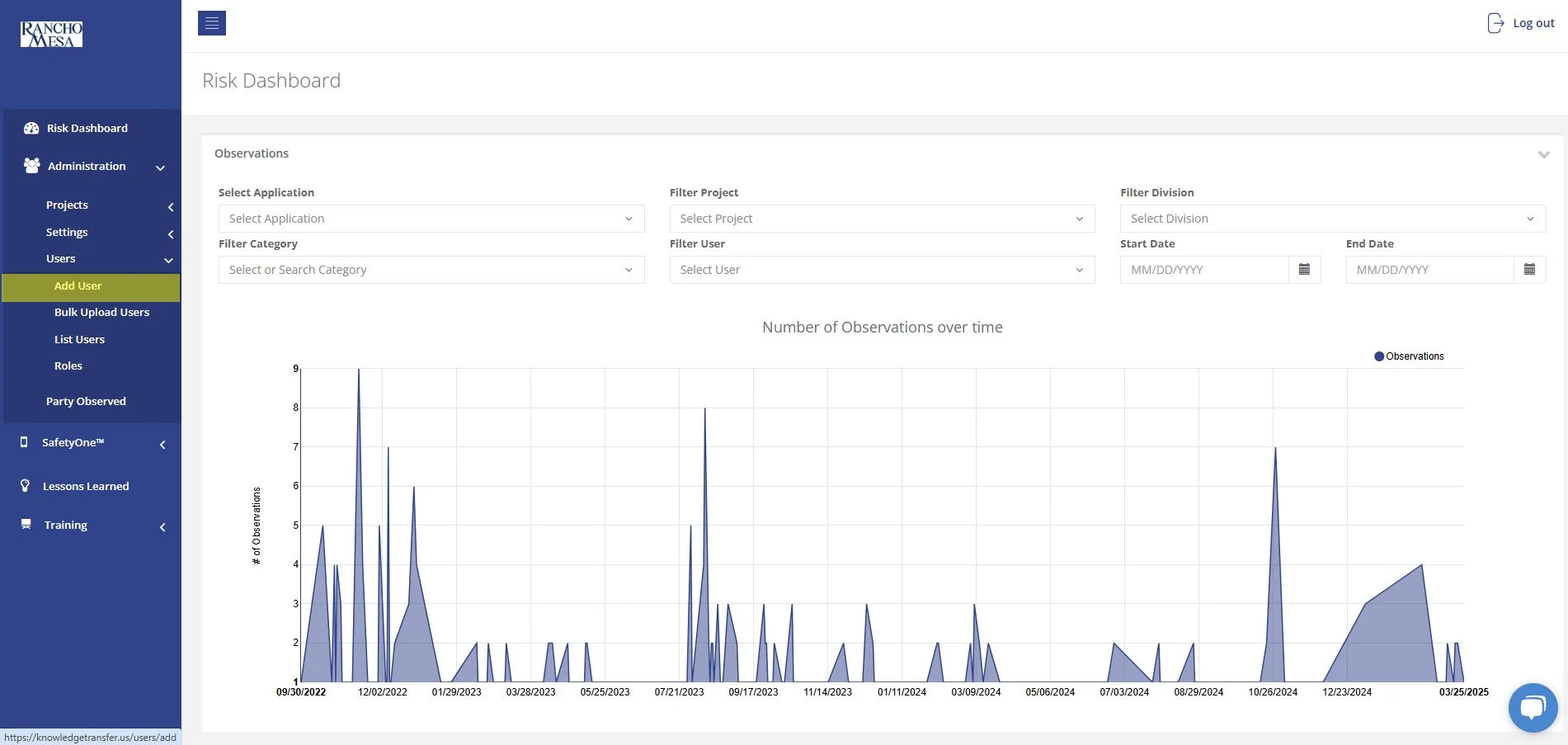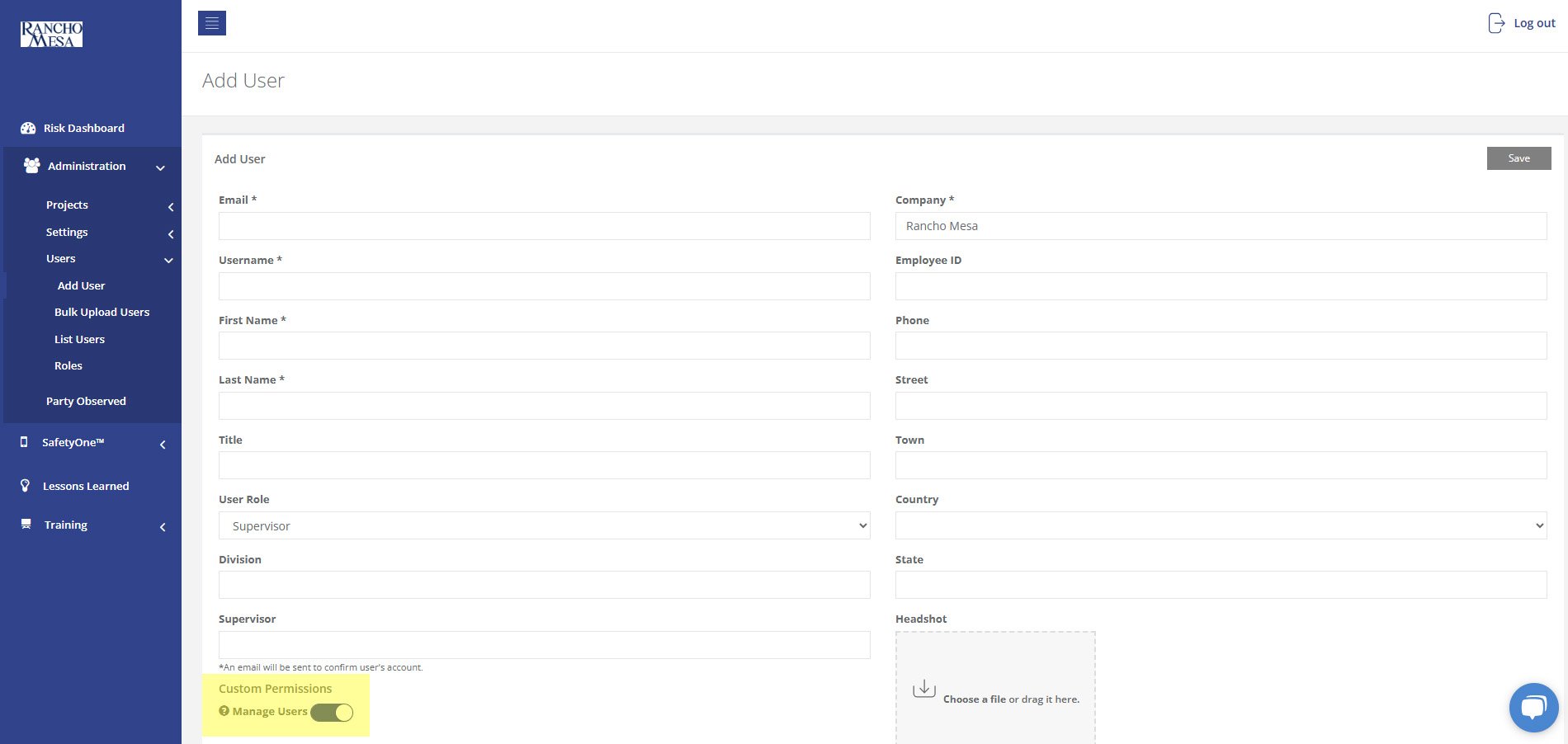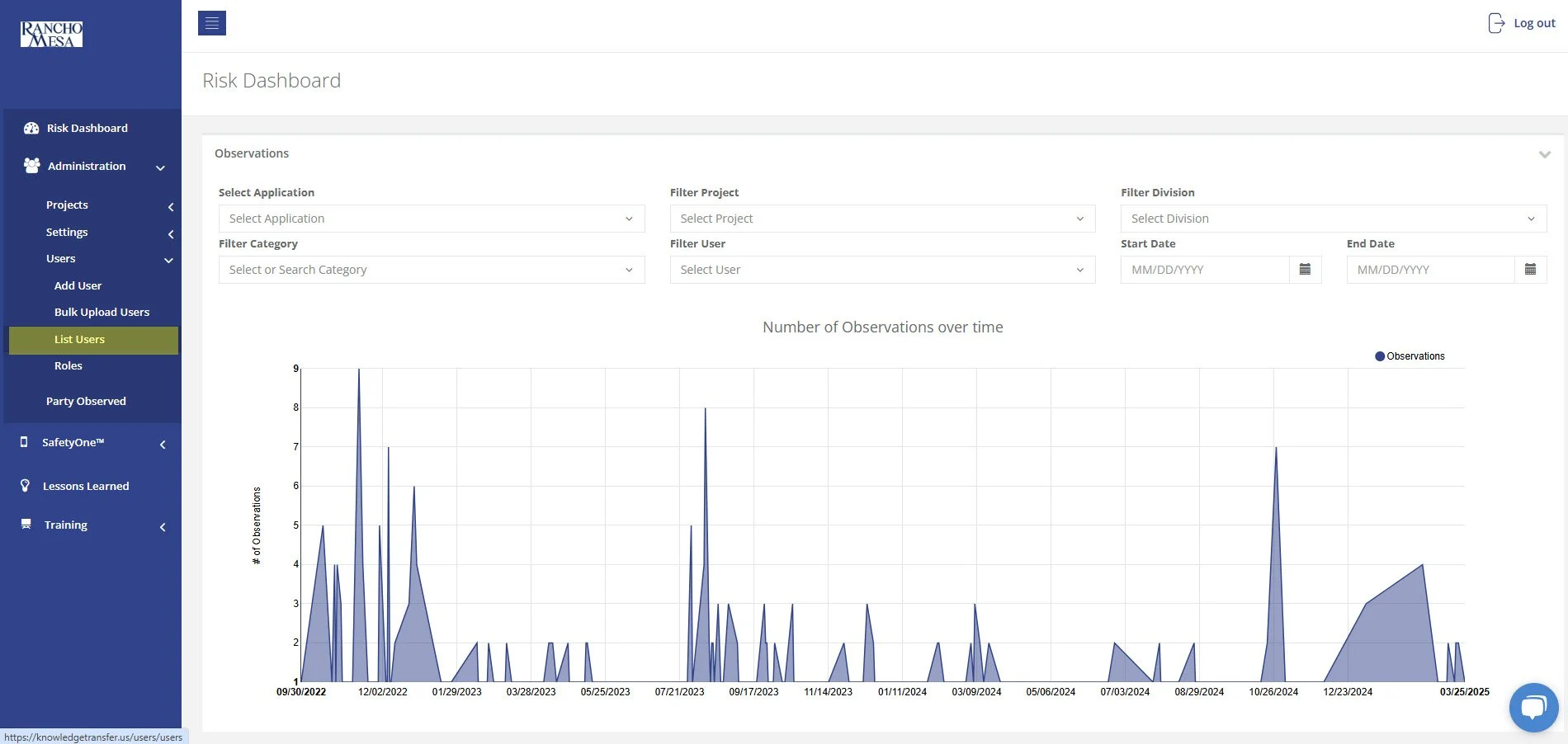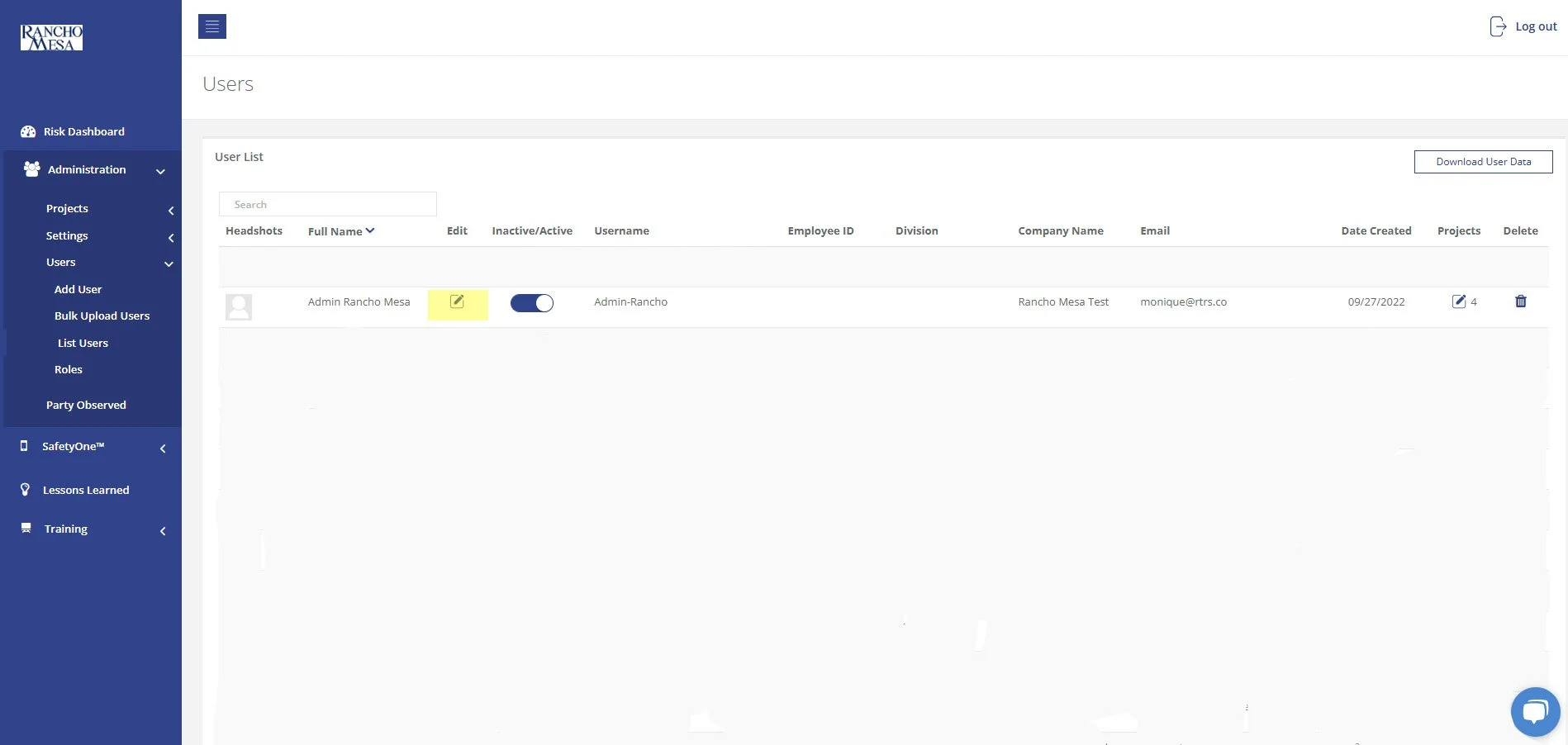How can I give Supervisors the ability to add new users in SafetyOne™?
In order to allow Supervisors to add new users to SafetyOne™, an Administrator will need to turn on Custom Permissions.
Custom Permissions can be turned on for a Supervisor via the SafetyOne™ website once they have been added as a user.
Enable for New Supervisor Users
To add a new Supervisor with the ability to add new users, the Administrator will first need to log in to the SafetyOne website, then click the “Administration” drop-down menu.
Click on the “User” drop-down menu and click “Add User.”
Fill out the required data fields for the Supervisor, Employee ID, and select the User Role as “Supervisor.”
When the role of Supervisor is selected, the Custom Permissions toggle switch will appear. Turn on Custom Permissions to allow the Supervisor to add new SafetyOne™ users to the platform.
Note, this functionality should only be turned on for those Supervisors who understand the licensing agreement for the SafetyOne platform and who are knowledgeable about different roles and the access that is granted.
Enable for Existing Supervisor Users
To enable this permission for existing Supervisors, click the “Administration” drop-down menu, click “Users” and then click “List Users.”
Click the “Edit” icon next to the name of the supervisor you wish to give Custom Permissions. Then, turn on Custom Permissions using the toggle switch.