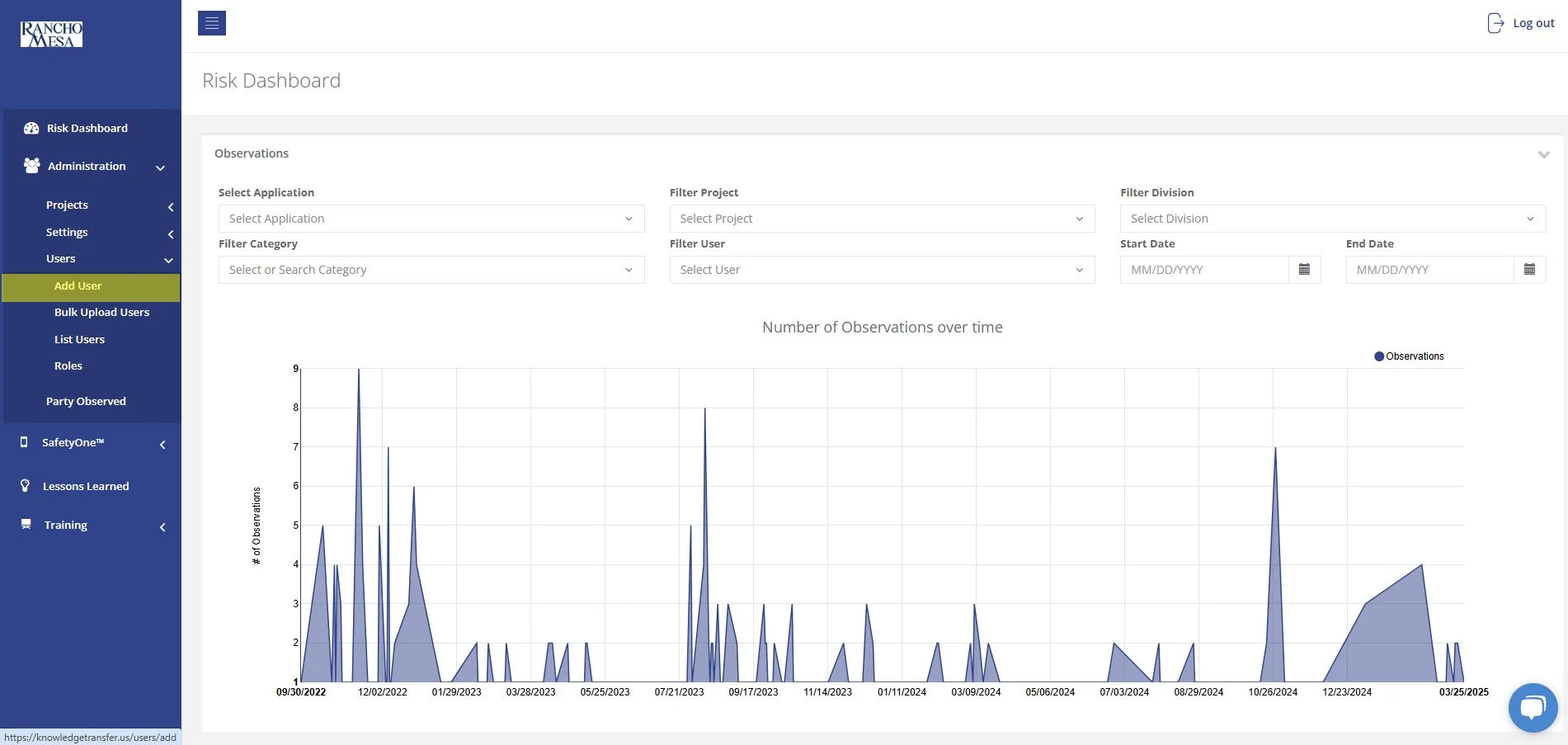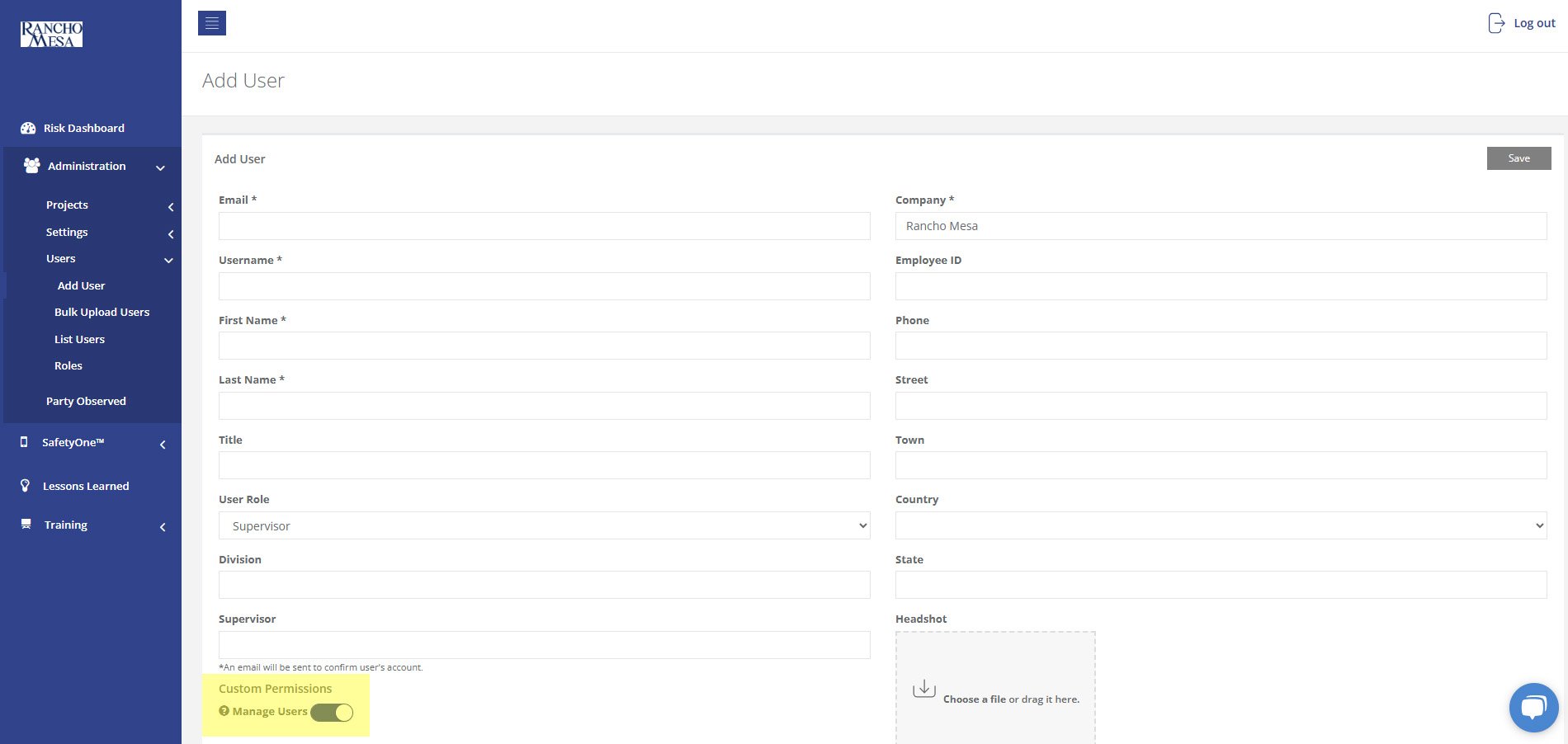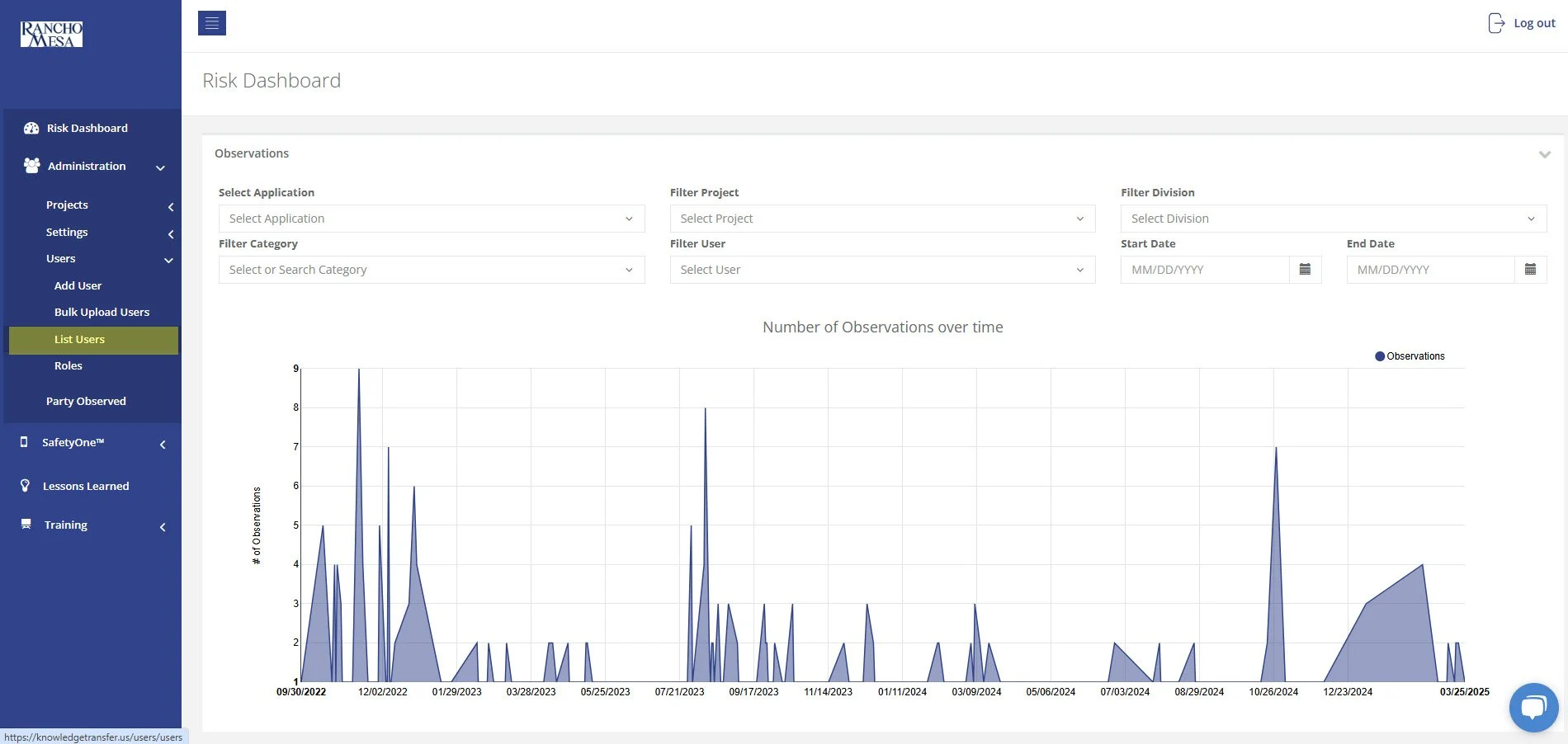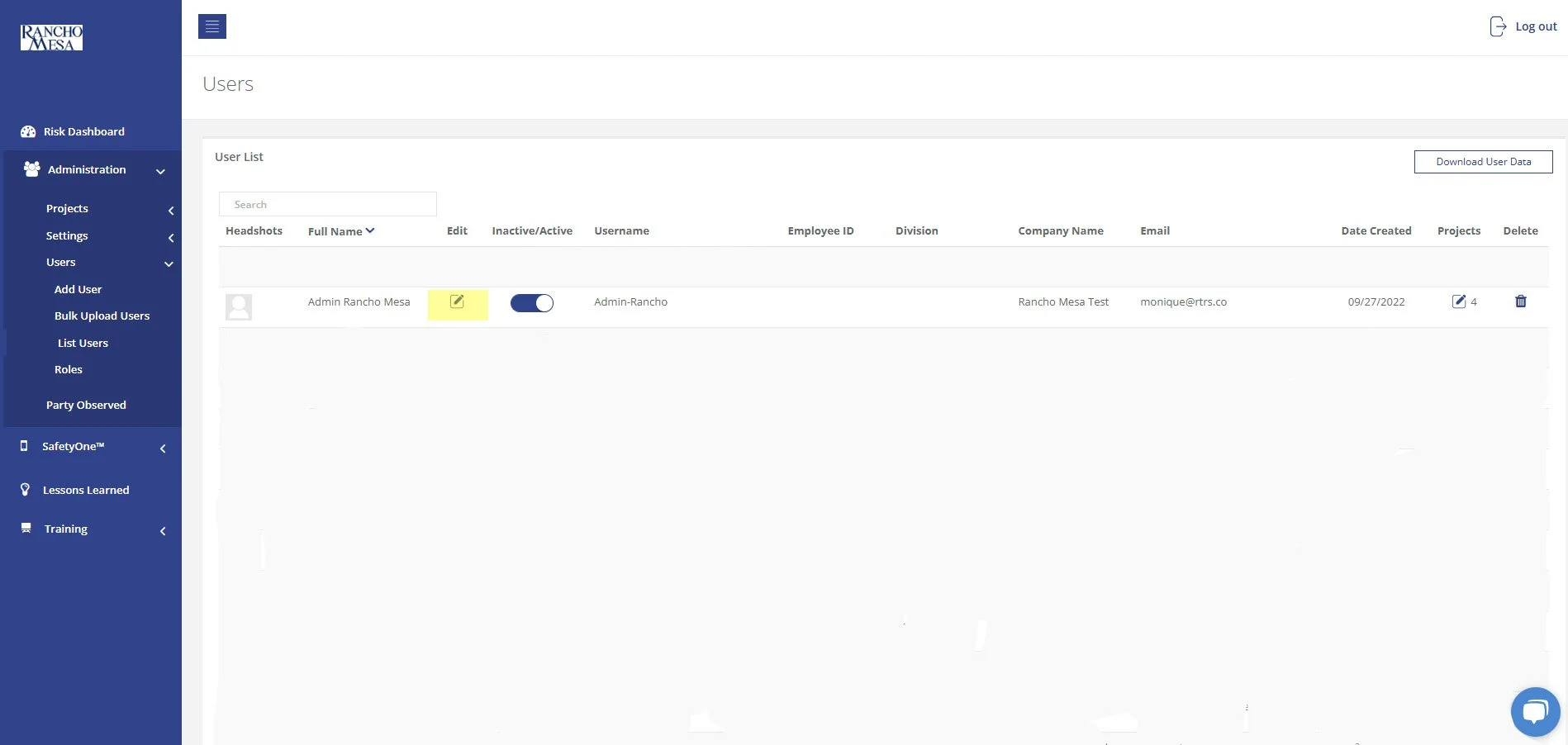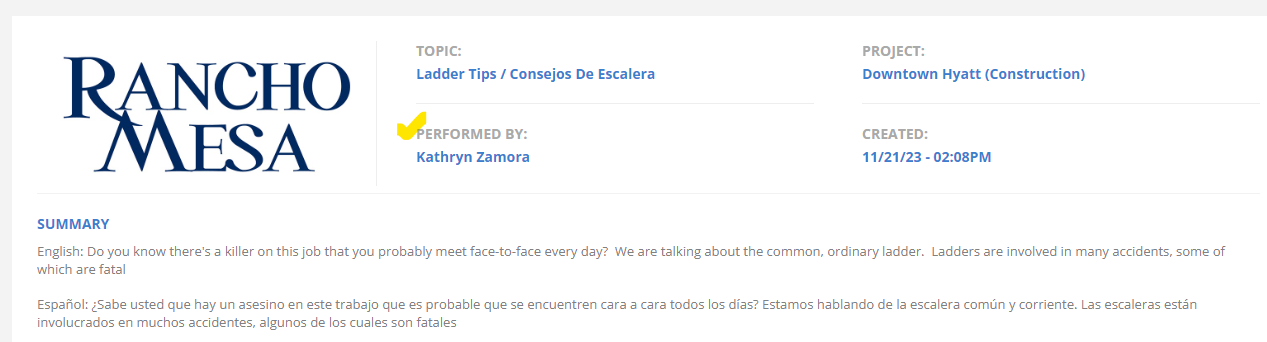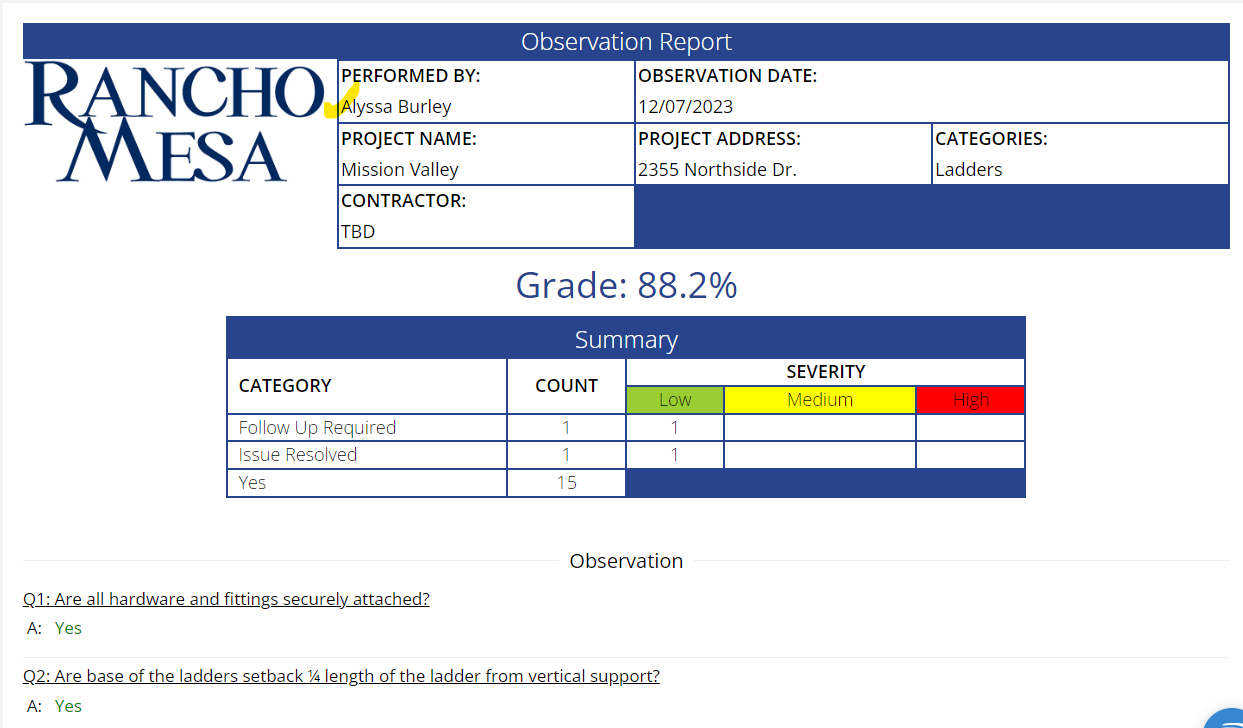How can I give Supervisors the ability to add new users in SafetyOne™?
In order to allow Supervisors to add new users to SafetyOne™, an Administrator will need to turn on Custom Permissions.
In order to allow Supervisors to add new users to SafetyOne™, an Administrator will need to turn on Custom Permissions.
Custom Permissions can be turned on for a Supervisor via the SafetyOne™ website once they have been added as a user.
Enable for New Supervisor Users
To add a new Supervisor with the ability to add new users, the Administrator will first need to log in to the SafetyOne website, then click the “Administration” drop-down menu.
Click on the “User” drop-down menu and click “Add User.”
Fill out the required data fields for the Supervisor, Employee ID, and select the User Role as “Supervisor.”
When the role of Supervisor is selected, the Custom Permissions toggle switch will appear. Turn on Custom Permissions to allow the Supervisor to add new SafetyOne™ users to the platform.
Note, this functionality should only be turned on for those Supervisors who understand the licensing agreement for the SafetyOne platform and who are knowledgeable about different roles and the access that is granted.
Enable for Existing Supervisor Users
To enable this permission for existing Supervisors, click the “Administration” drop-down menu, click “Users” and then click “List Users.”
Click the “Edit” icon next to the name of the supervisor you wish to give Custom Permissions. Then, turn on Custom Permissions using the toggle switch.
What is a Supervisor’s Role in SafetyOne™?
A person with a Supervisor user license is someone who manages one or more projects, crews, facilities, or programs. The Supervisor role might also be used by a safety manager or project manager in a construction company, a facility director in a home health care company, or a program director in a non-profit organization.
A user license is required for anyone who needs access to the SafetyOne website and the mobile app. Each user license is given a different level of access, depending on the users’ role at the company.
A person with a Supervisor user license is someone who manages one or more projects, crews, facilities, or programs. The Supervisor role might also be used by a safety manager or project manager in a construction company, a facility director in a home health care company, or a program director in a non-profit organization.
While Supervisors have access to all functions within the mobile app, their access is more limited (compared to an Administrator) in the SafetyOne website. Supervisors can view, add, edit, share and delete records for their assigned projects only.
Supervisors will have the following access within the SafetyOne website:
Administration
Add new users (if the Administrator has granted them permission)
Assign users to their project(s) (if the Administrator has granted them permission)
Company News (Push Notifications)
Can view and share via URL
File Cabinet
Can view, edit, download, share, and delete existing files
Can add new files
Can edit, add, and delete folders
Lessons Learned
Can only view, edit or share the lessons they have created
Can manually add a new Lesson from the website
Mobile Forms
Can copy, view, edit and share existing reports assigned to their project
Can manually submit mobile forms from website for their project(s)
Can create new forms, assign, and download any QR Code for their project(s)
Cannot edit any mobile forms in the library
Observations
Can view, edit or share any existing reports only
Can view category questions
Policies
Can view library, download, and assign policies to their project(s)
Risk Dashboard
Can view data for their project(s)
Toolbox Talks
Can view and share reports for their project(s)
Can view library, create new Toolbox Talks, and assign Toolbox Talks to their project(s)
Cannot edit or delete any Toolbox Talks from the library
Training
Can view all training documentation and download certificates of completion as PDFs
Only has access to their own ‘Perform’ tab in the Learning Management System
Cannot add outside trainings, upload, delete or change settings
Cannot view training library, assign, add, nor edit any trainings
While users with the Supervisor access can access many areas within the SafetyOne website, for the most part they are limited to their project(s) data.
What does each user role have access to?
There are two types of licenses, user, trainee, and recipient.
There are two types of licenses, user, trainee, and recipient.
User licenses are required for anyone who needs access to administrator functions via both the website and the mobile app. Below are descriptions of the roles that require a user license.
Administrator: have access to everything in the platform and mobile app. They can add and delete Projects and Users as well as perform any administration functions. Administrators can also create company news, delete observations, toolbox talks and forms, and configure what other users can see on their mobile devices by assigning categories, forms and toolbox talks. In all likelihood, your organization may have one or two Administrators.
Supervisor: can add, delete and edit any of the functions within the SafetyOne app section on the website but only for projects in which they are assigned. Also, when a User is setup as a Supervisor, a custom permission is displayed that allows the Supervisor to add, assign and unassign Users to projects in which they have been assigned. The Supervisor role might be used by a safety manager or project manager in a construction company, a facility director in a home health care company, or a program director in a non-profit organization. These are people who are managing one or more projects, crews, facilities, or programs.
Employee: allows access to perform tasks from the User’s mobile device but they are unable to delete or edit information from the website. Also, they are only able to view any information that they generated from the website as well as access the Learning Management System for training that they have been assigned. The Employee role may be used for Superintendents at a construction company or a manager in a human services organization.
Field Employee: are able to perform tasks from their mobile device that they have been assigned, and only access the Learning Management System for training that have been assigned. These are people who may be a foreman that is leading a crew, or a team lead within a facility. However, not all foreman or team leads need to be assigned the Field Employee role. Only assign the role if they need to complete assigned tasks in the mobile app.
Training Manager: role allows users to create training modules from the website, but they cannot log into the mobile app. This role is designed for large organizations with a dedicated training department. Smaller organizations are less likely to need this type of user role.
Trainee licenses only allows them to complete online training and generate a certificate of completion. They cannot log into the mobile application. Most regular employees, who would complete online training, fall under the Trainee role. Keep in mind, if an employee is a trainee and training history is manually documented, but no online training is assigned, you can add as many of these as you want and they won’t count towards a trainee license.
Recipient licenses only allow them to receive email notifications when Company News is sent to a Project that they are assigned. They will not set a password nor will they be able to log into the mobile application nor the website. This is used to efficiently distribute company updates to employees who otherwise wouldn’t receive notifications via the SafetyOne app. Equivalent to Trainee in pricing, if an employee with this license role is transitioned over to a User or Trainee license, they will then receive an email to set their password.
Can I create generic user accounts that are shared between multiple people for the SafetyOne platform?
No, Rancho Mesa’s user agreement requires that each SafetyOne™ user (i.e., Administrator, Supervisor, Employee, Field Employee, Training Manager, and Trainee) has their own individual username and password to ensure data integrity. Sharing generic logins is not permitted.
No, Rancho Mesa’s user agreement requires that each SafetyOne™ user (i.e., Administrator, Supervisor, Employee, Field Employee, Training Manager, and Trainee) has their own individual username and password to ensure data integrity. Sharing generic logins is not permitted.
This rule was established to prevent data integrity issues which would render certain functions unusable.
Data integrity is important when utilizing technology to manage and administer a safety program. Accurate data is imperative for documentation and reporting purposes.
For this reason, SafetyOne users cannot share logins to access and/or use the mobile app or website.
Issues Caused by Generic User Logins
Toolbox Talks
When a toolbox talk is completed in the SafetyOne mobile app, a report is automatically generated. The system logs the topic, project, date and time, and the person who conducted the toolbox talk. If multiple supervisors or foremen are using one login, the administrator won’t know who actually conducted the safety meeting and they won’t be able to filter or sort the records by the specific supervisor or foreman, either.
When providing individuals with their own login, the platform will accurately document who conducted the toolbox talk safety meeting.
Risk Observations
The Observations tool allows users to complete safety inspections or audits on their jobsites and facilities. If a generic login is used to access the SafetyOne mobile app and complete these observations, the report will not show the person who actually conducted the observation, nor could the person conducting the observation assign another user to correct issues that are found. Since the mobile app sends notifications based on the individual user, if a generic login is used, all users would be notified of an issue. This defeats the purpose of assigning an individual to fix an issue.
So, if there is an incident where an employee is injured as a result of something like a ladder failure and an inspection was done on the ladder only a day before the incident, and a generic user was assigned to fix the issue, the documentation would not accurately show who conducted the inspection nor who was actually assigned. It would only show the generic user logins. When providing individuals with their own login, the platform will accurately document who is responsible for the observation and correcting any issues that are found..
Mobile Forms
Mobile forms would also be negatively affected by using a generic SafetyOne login. Again, if a generic login is used to complete a mobile form, the person receiving the completed form will not know who it is from.
These are just a few examples of why using a generic user login for multiple people is not permitted in SafetyOne.
Contact your Client Technology Coordinator for additional questions.
What is the difference between an Employee and Field Employee?
The Employee role provides access to perform tasks from the mobile device, but they are unable to delete or edit information from the website. They are only able to view any information that they generated from the website as well as access the their online trainings.
Field Employees are able to perform tasks from their mobile devices and only access their online trainings.
The Employee role provides access to perform tasks from the mobile device, but they are unable to delete or edit information from the website. They are only able to view any information that they generated from the website as well as access the their online trainings.
Field Employees are able to perform tasks from their mobile devices and only access their online trainings.
What role should I select for employees who only need training?
The Trainee permission structure allows users to only perform Training and generate a certificate of completion. They cannot log into the mobile application.
The Trainee permission structure allows users to only perform Training and generate a certificate of completion. They cannot log into the mobile application.
When uploading a spreadsheet of employees into the administrator website, the Role column should read “Trainee.” This will ensure that the correct permissions will be assigned.