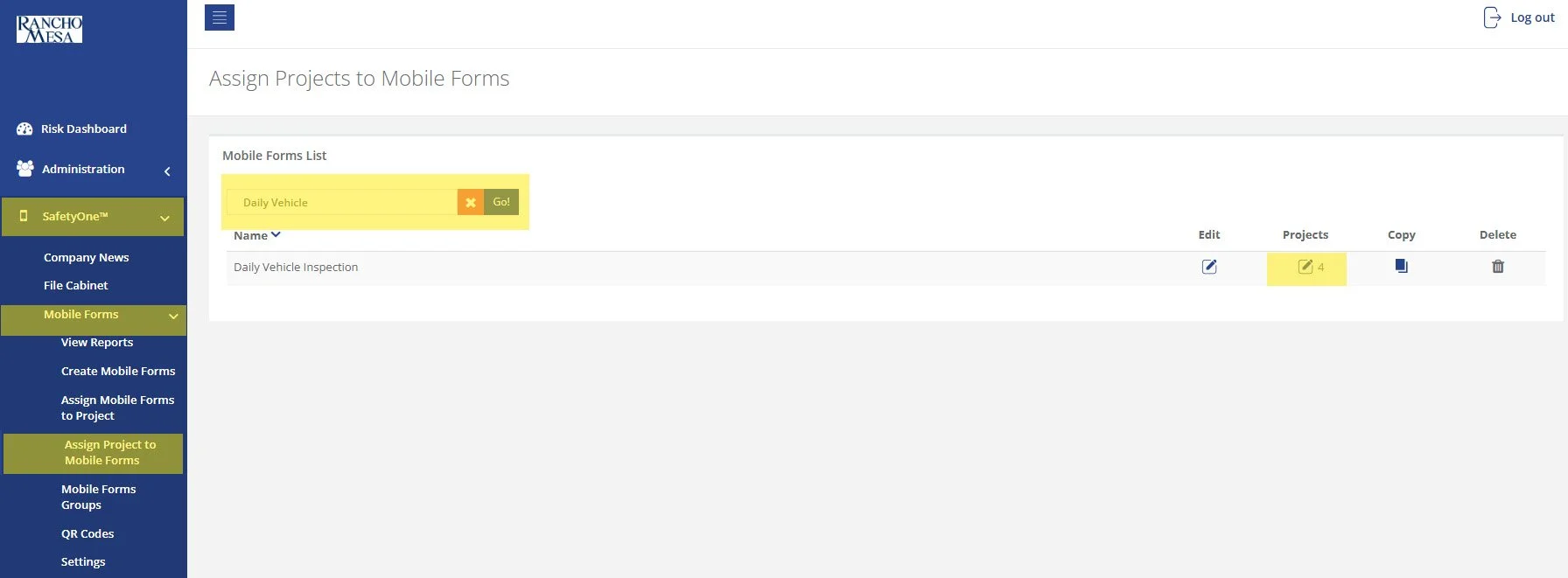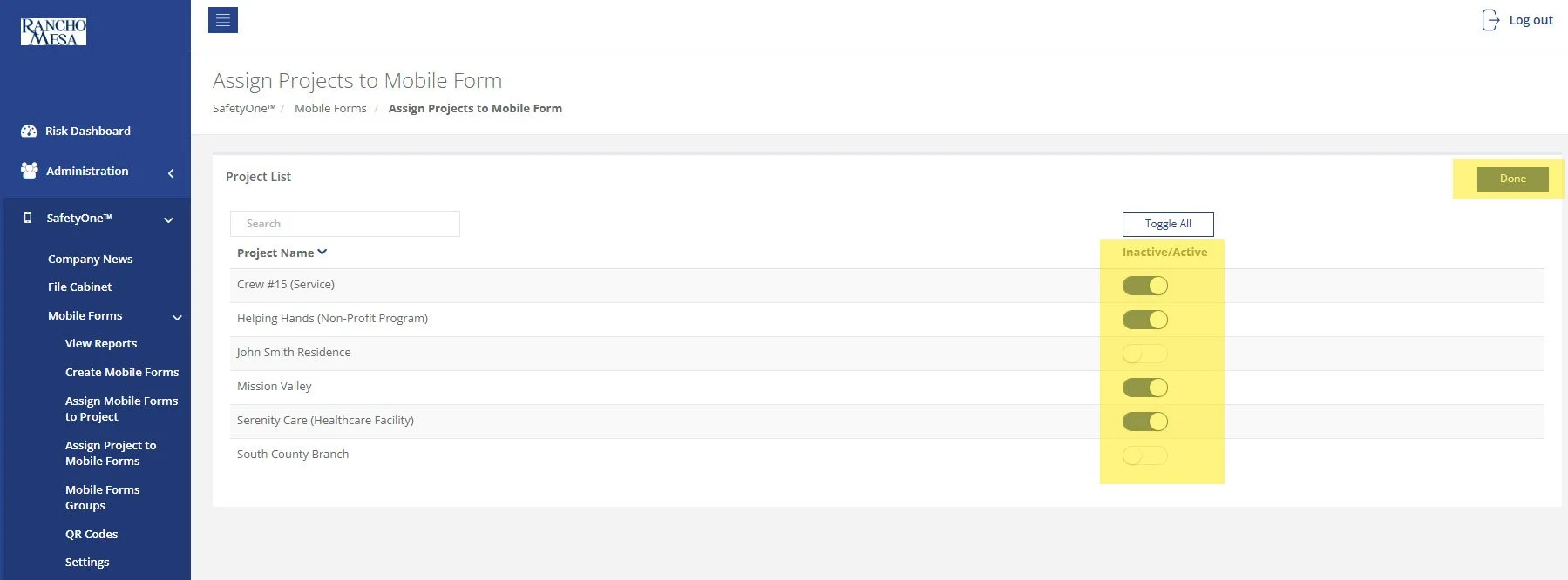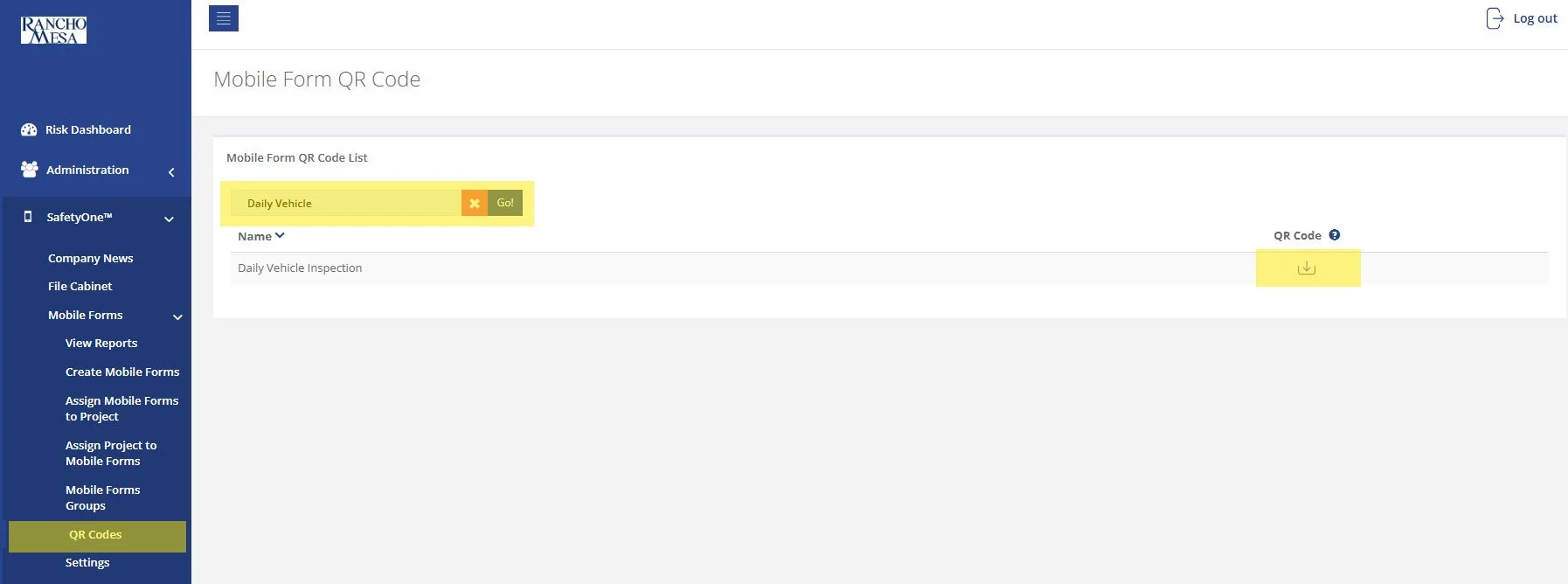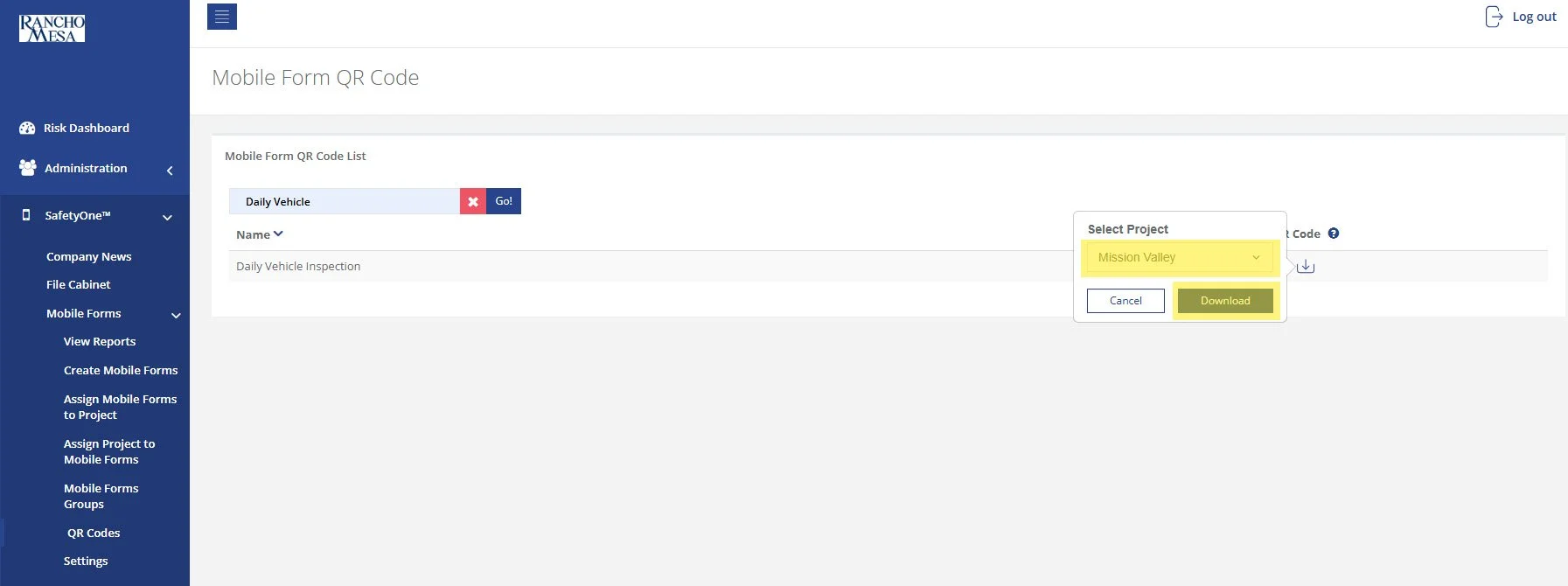How can I create a QR Code for a Mobile Form?
SafetyOne™ administrators can generate QR codes for mobile forms. This is useful when non-mobile app users need to complete a mobile form.
To create a QR Code for a Mobile Form, first log in to your SafetyOne website account as the administrator.
ASSIGN A MOBILE FORM TO PROJECT(S)
In order to generate a mobile form QR code, the mobile form must be assigned to a Project.
To assign a mobile form to a project, click on “SafetyOne” in the navigation panel, click on “Mobile Forms,” then click on “Assign Project to Mobile Forms.”
Use the search box to locate the specific mobile form(s) you want to assign to a project. Click the pencil icon in the projects column.
Click the “Inactive/Active” toggle switch for each project in which you want the mobile form assigned. Then click “Done.”
DOWNLOAD THE QR CODE
Now that the Mobile Form has been assigned to a project, the Administrator can download a QR Code that non-app users can use to access the form.
To download the QR Code, click on “QR Codes” in the navigation panel.
Use the search box to locate the Mobile Form.
Click the download button in the QR Code column.
Select the project for the QR Code you want to download. Choosing this project will ensure the data collected from the Mobile Form will be associated to the project that was selected. Then, click “Download.”
The QR Code will be downloaded onto your computer and it can now be printed or shared.